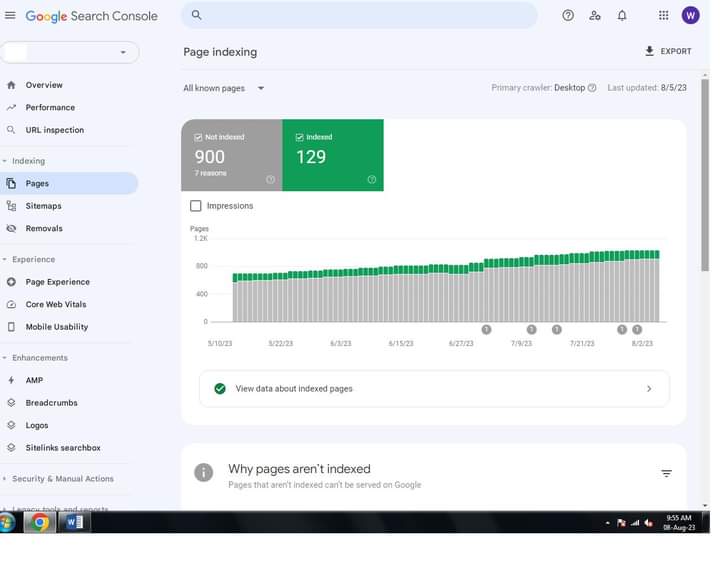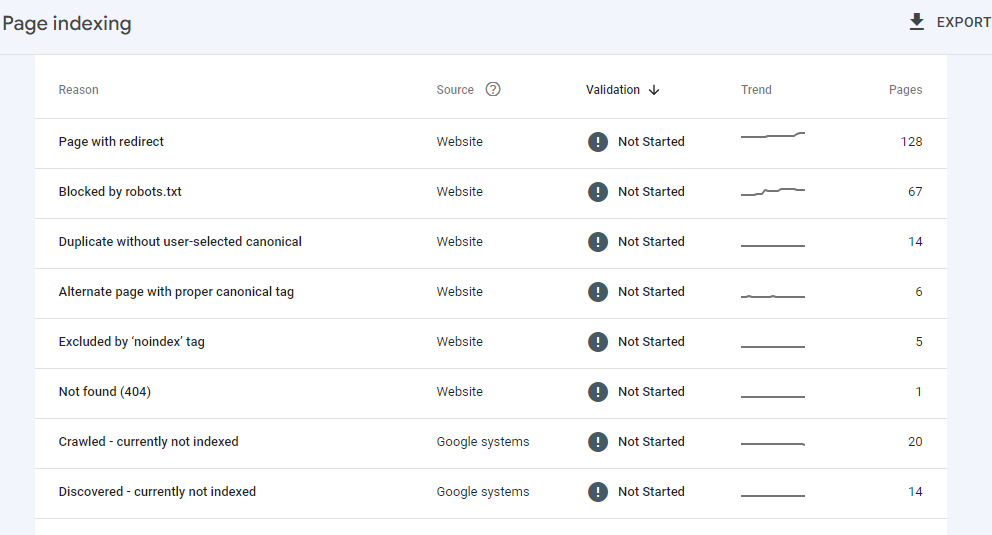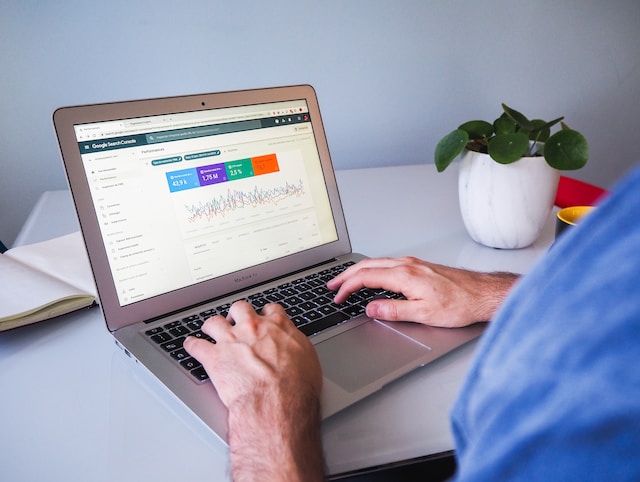
We've received inbox messages and even came across questions relating to this screenshot. Now this is it: when you see this, it doesn't mean that your site is not performing well. Search engine bots consider each URL from your website/blog as an independent page. Therefore the pages on this console include URLs like https://www.mysite.com/search/business?m=1
This implies that links under conditional robot.txt declarations like /search, /label, or /anything would still be listed under pages not indexed on the search console. This does not lay off the fact that valid pages can be included among the non-indexed pages.
How do you know when this is a critical issue?
It's simple. Search Console, Bing, Yandex, and related webmaster tools are the best free SEO tools you can see out there. They offer you insight into your website, especially for on-page SEO solutions.
To know if the pages not indexed are real pages, simply click on the pages not indexed. The search console will tell you why they are not indexed. Then view each of the URLs by the issue listed by the console. If after looking at the URL, you see your valid page in which you didn't apply conditional robot.txt, then analyze the problem and resolve it as directed by the search console or webmaster tools.
You can compare the number of indexed pages on the console with the actual number of valid pages on your blog in question. This lessens the stress and identifies the issues much faster.
2. Select the domain or subdomain in which you want to resolve the indexing issues.
5. Click on Full Report by the right of the indexing box.
7. Click on each of the detected issues to view the affected URL.
7. You can export the URL list to an Excel or Google sheet file to view and work on them, or just stay on the page to view them.
If all the URLs are just normal redirects like https://mysite.com redirecting to https://www.mysite.com due to your DNS settings or issues relating to your robot.txt blockings initiated by default, then your site has no issue.
Critical issues only arise when important URLs are affected by any of the listed issues, then you can tackle them using related SEO techniques as recommended on the Search Console, or other SEO tools .For instance, you may need to edit your content or review your robot text based on what leads to the failure of your page to get indexed.
It's simple. Search Console, Bing, Yandex, and related webmaster tools are the best free SEO tools you can see out there. They offer you insight into your website, especially for on-page SEO solutions.
To know if the pages not indexed are real pages, simply click on the pages not indexed. The search console will tell you why they are not indexed. Then view each of the URLs by the issue listed by the console. If after looking at the URL, you see your valid page in which you didn't apply conditional robot.txt, then analyze the problem and resolve it as directed by the search console or webmaster tools.
You can compare the number of indexed pages on the console with the actual number of valid pages on your blog in question. This lessens the stress and identifies the issues much faster.
Follow the steps below to Identify and Resolve Issues Relating to Your Pages Not Indexed:
1. log in to your Google Search Console2. Select the domain or subdomain in which you want to resolve the indexing issues.
3. Click on Overview
4. Scroll down t to where you have indexing.
5. Click on Full Report by the right of the indexing box.
7. Click on each of the detected issues to view the affected URL.
7. You can export the URL list to an Excel or Google sheet file to view and work on them, or just stay on the page to view them.
If all the URLs are just normal redirects like https://mysite.com redirecting to https://www.mysite.com due to your DNS settings or issues relating to your robot.txt blockings initiated by default, then your site has no issue.
Critical issues only arise when important URLs are affected by any of the listed issues, then you can tackle them using related SEO techniques as recommended on the Search Console, or other SEO tools .For instance, you may need to edit your content or review your robot text based on what leads to the failure of your page to get indexed.
You can contact us for help or request any of our SEO solutions.